Sommaire
PhotoLab’s Optical Modules only take into account photos recorded in raw format if the shooting characteristics have been analysed by DxO’s laboratory .
All the available corrections are grouped under the term “Optical Module“.
1- Only raw photos taken with an analysed Digital Camera (DC) can be edited by PhotoLab.
DNG format photos from a supported DC after conversion by PhotoLab, Adobe DNG Converter or Lightroom only are also supported.
See
the tutorial “Mastery of PhotoLab – Two export modes to DNG”
* PhotoLab does not open all low resolution or compressed raw formats.
* PhotoLab can only apply its advanced PRIME noise reduction algorithms (Elite edition only) to raw files from a supported DC.
See
the tutorial “Efficiency with PhotoLab – Noise Reduction”
* PhotoLab can always open a JPEG image from any source (unknown DC, third party software, scanner, …).
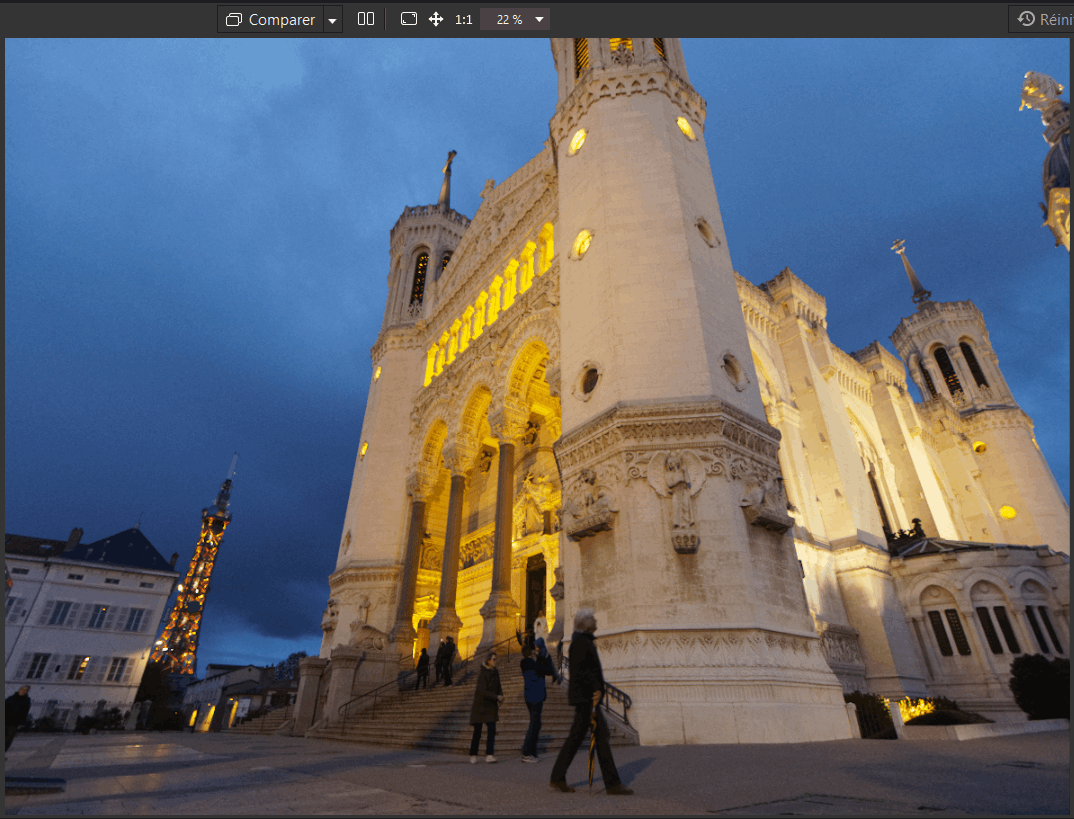
2- Lens characteristics is a second benefit of the application of DXO’s optimal corrections.
The technical improvement of the photo is done automatically and without any intervention of the user because the defects of the optics are known and repeatable.
In the case of optics for which there is no Optical Module, the various tools used to improve the image are still available, but it is up to the user to determine the correct settings.
See the
tutorial “Mastery of PhotoLab – Sharpness control“
3- When opening a photo for the first time, PhotoLab offers to download the optical module of the combo (DC+lens) if it has not previously been downloaded.
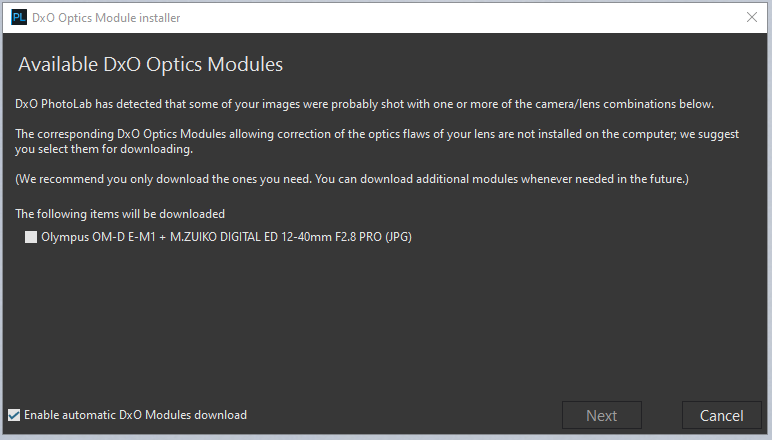
To avoid the display of this invitation to download.
– Menu: Edition / File – Preferences – Tab General: “Display DxO Optics module download window” (not recommended)
The no module icon is always displayed on the thumbnails.
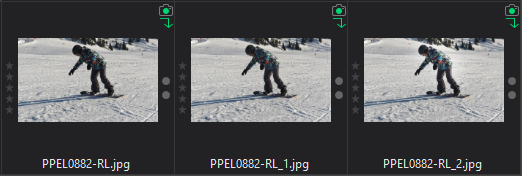
List of
all existing camera / lens combinations:
https://www.dxo.com/supported-cameras/
This icon indicates that no optical module is available.
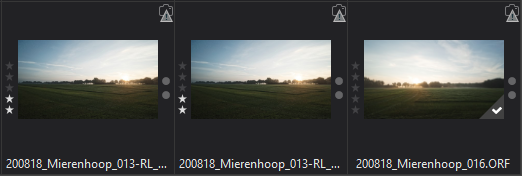
See the
tutorial “Mastery of PhotoLab – Software Configuration” for downloading out of modules.
The various corrections resulting from the availability of a combo (DC + Lens) optical module.
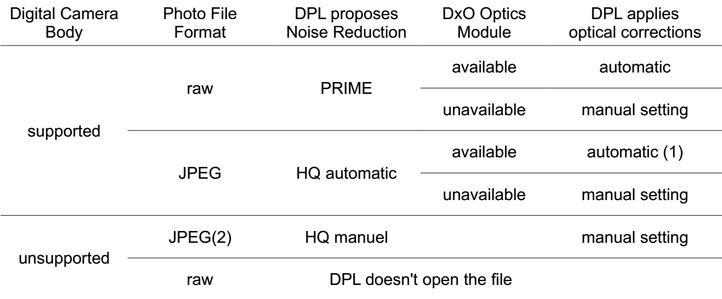
(1) Sharpness adjustment, chromatic aberration corrections, vignetting and optical distortion will be applied automatically in addition to possible corrections applied by the DC
(2) as well as an RGB file (JPEG or TIFF) of any origin (software, scanner …)
Special case
Some combo (camera + lens) have two DxO modules depending on whether the photo is from a raw or camera JPEG file.
* The “2- DxO Standard” preset applied to a raw photo offers a complete optical correction
* When applied to the image of a camera JPEG file from these cameras, the “2- DxO Standard” preset enhances the corrections (distortion, sharpness, vignetting, …) already applied by the camera according to the DxO improvements
Classic DSLR combos (without software optical correction) are not concerned. The optical module exists only in one version.
(*) Most mirroless cameras (DSLM) perform geometric corrections on the image, the lens does not deliver an optically perfect image (distorted, vignetted) and the internal software finishes the job on the JPEG.
DxO starts from the raw image of the sensor and corrects it in its way, better than the manufacturer (sic). This is why there are two optical modules for these cameras.
Case of raw shooters who open a TIFF or JPEG image from PhotoLab.
When opening, PhotoLab proposes to download the JPEG module of this combo. It will not apply any additional correction. The question is thus useless… and the download without consequence.
Restrictions
DxO does not allow PhotoLab to process raw photos from unsupported DCs. This is because the company wants to ensure that a user’s photos are developed in the highest quality controlled environment.
On this point DxO states:
Now that PhotoLab is able to handle Fuji X-Trans files, it does so with the unparalleled quality for which it is known. This was a long process that required rewriting our algorithms as well as providing lens calibration profiles.
For new cameras, you have to wait. The DxO lab can take a long time to create a profile. This is frustrating when the cameras are close to the previous range and look similar to older models.
If supporting DNG file of any origin as an input file would allow to use all the tools available for camera generated raw (deepPRIME, white balance), it would be a major improvement.
To match an image to a module, DxO uses several pieces of Exif/MakerNote information in the following order:
– Lens name (LensName)
– Lens specification (LensID)
– Description (e.g. 18-35mm F3.5-5.6) (LensInfo )
– Shooting information about the focal length and aperture (F-number)
The first two pieces of information are supposed to be unique, but not all manufacturers comply with this requirement. Sometimes they are not available (especially for older generation APNs). When an optical module is misidentified, PhotoLab may suggest one or more other lenses with an ambiguous designation.
For example, both 12-24mm lenses (Tokina and Nikon) have the same LensID and LensInfo (there is no LensName in Nikon Exif). PhotoLab offers both modules, it is up to the user to download the one for their lens.
See the
tutorial in the Appendix: “Editing EXIF” for an unauthorized solution.
DxO reports that lens recognition problems are becoming increasingly common. The optical field is evolving with improved versions and products from independent manufacturers.
There are also problems with the use of lens extenders and adapter rings. Depending on the generation of the camera, the information is more or less accurate. Typically, an older camera will not indicate the presence of a lens extender whereas a newer camera will show the information.
Sony’s optical base is derived from Konica Minolta. Even in Alpha mount, many lenses (Sony, Tamron, stc) are identified as Minolta lenses which sometimes have nothing to do with each other.
For these lenses the only information available is the LensID, and there may be several lenses with the same LensID. The common focal length and aperture information (LensName and LensInfo) are not filled in. With the E-mount, Sony solved this identification problem.
PhotoLab is not fully compatible with Adobe’s Super Resolution DNG files.
The resulting DNG file incorporates both the original raw file and the Super Resolution output as a second image (the linear image with twice the resolution in each direction).
PhotoLab therefore uses the original raw information. In doing so, it simply ignores the Super Resolution results which would require some work on our part as many of our calibrated features rely on the raw information. This information is no longer relevant when applied to the Super Resolution output which changes many image properties.
To take advantage of both Photolab and Super Resolution, perhaps the correct procedure would be to first apply Photolab to the original raw (producing the image in DNG format), and then use Adobe Super Resolution on that output.
TuToDxO.com – All rights reserved – tous droits réservés.


