The Tint Mask collects all the pixels of the same colour throughout the image.
It easily discriminates between very small areas of pixels scattered throughout the image.
The pixel collection behaves in much the same way as the Luma selectivity Control Line, but is simplified by limiting it to a range of colours.
This mask is also easier to modify using the brush to add or subtract (eraser) areas that should receive the same correction.
– Select Tint Mask
– Move the pipette to define the reference zone OR
– Select one of the 8 colour channels
– Modify the selectivity trapezoid, graphically or numerically
The value of the hue is expressed in degrees around the colour wheel.
– Select the brush to paint an area not automatically collected
– Select the eraser, or press the Alt key to limit it
This mask is similar to a local Colour Wheel, but it also gives access to all the other corrections (luminosity, sharpness and contrast).
* Note that the default name of the mask is enriched with the word “\ Brush”.
* A Revert mask to original icon appears. This allows you to erase manual collection zones without using the history.
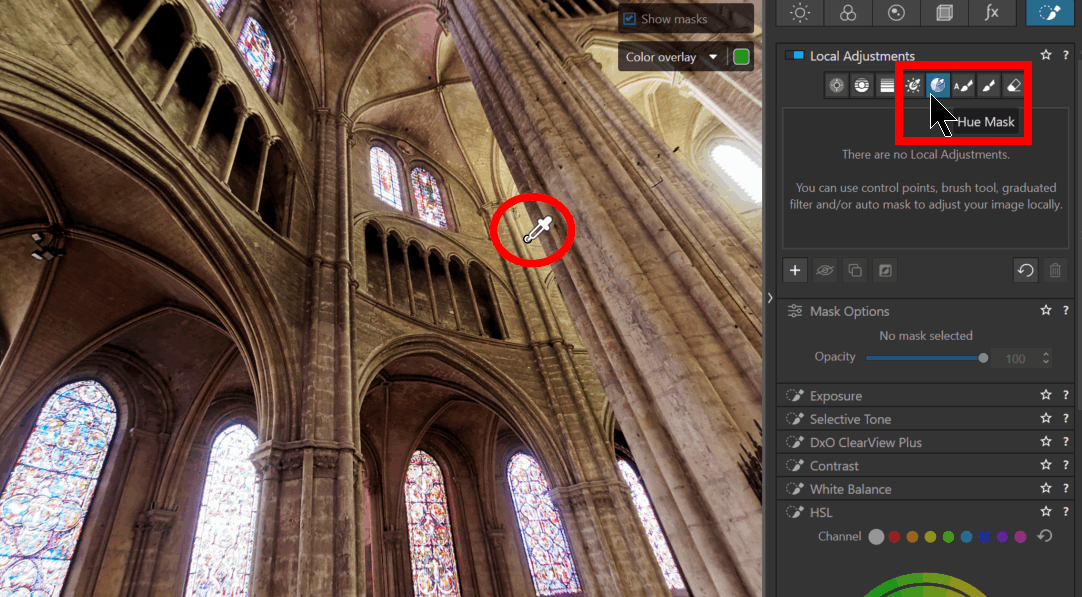
The illustration shows the action on sharpness to indicate that it can be used on something other than colour.
See the detailed procedure for the Luminosity mask.
TuToDxO.com – All rights reserved – tous droits réservés.


