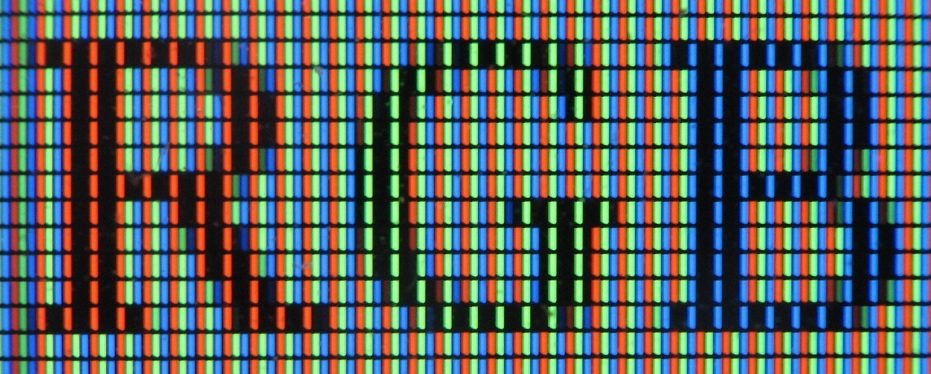Sommaire
In this article we clarify these two terms that are too often confused, then explicate the best way to adjust these parameters.
What is definition in digital photography ?
The pixel is the individual building block of a digital image. Millions of pixels are needed to compose it.
The product of the number of pixels, the width by the height, characterizes the definition of the image.
A photograph of 6000 px (pixels) in width by 4000 px in height is a digital image of 24 Mpx (megapixels) of definition. Another consisting of 4000×3000 px has a definition of 12 Mpx.
This difference in definition does not in any way represent a difference in physical size.
- These two images may come from two different cameras, one of which has twice the definition (images from above).
- The second image can also be a resized extract (crop) of the first that covers a smaller photographed area with the same quality.

What is the resolution of an image carrier ?
To make the link with the physical size of the image displayed on its support, we introduce the notion of resolution.
The resolution characterizes the number of pixels per inch of length of the support (1″ = 2.54cm). It is the pixel density of the image which is expressed in dots of ink per inch (DPI: Dot Per Inch) for a printer, and pixel per inch (PPI: Pixel Per Inch)(*) for a screen.
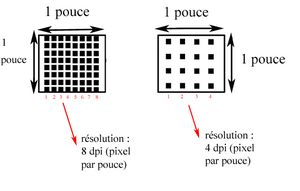
The resolution is the ratio of the definition of the image by the surface of paper necessary.
At equal resolution, the greater the definition (the more pixels there are), the greater the print size will be.
The terms of the equation can be taken the other way round.
For a screen, we also speak of “pixel size“, the ratio of resolution to definition, expressed in fractions of inches (ex. 0.011”) or fractions of mm (ex. 0.27mm).
Finally, the size of a screen is characterized by its diagonal but the resolution is calculated per line, in width or in height. Note that a screen can have two different resolutions causing a distorted image to appear.
A resolution calculator here https://pixelsperinchcalc.com
(*) We sometimes find the expression point or pixel per cm (PPC), by the way, PhotoLab offers this unit. In this article, we will keep the US and imperial customary dimensions which are the reference.
How is the resolution useful ?
The resolution is used to characterize the physical supports presenting the images.
- Screen resolution is the number of pixels per inch of a screen.
For visually satisfying image quality, a resolution of 72 PPI is suitable. This historical value corresponds to the single resolution of cathode ray screens. Modern screens have higher resolutions.
– A 24″ HD screen (diagonal, i.e. 20.9″ = 53 cm wide) with a horizontal definition of 1920 px has a resolution of 92 PPI.
– The same screen set to a definition of 1280 px then has a resolution of 61 PPI. The image appears larger but less sharp.
– A 27″ UHD / 4K screen (23.5″ = 60 cm wide) with a horizontal definition of 3840 px has a resolution of 163 PPI.
https://en.wikipedia.org/wiki/Display_resolution
The ideal observation distance is considered to be equal to the length of the diagonal.
BEWARE. A resolution of 72 DPI is fine for an image but insufficient for reading fine text.
- The visual quality requirements for a paper image are much higher.
The standard for personal printers is 300 DPI. Professional printers use a lower resolution which is sufficient (about 150 DPI).
BEWARE Once, do not confuse printing a text document with an image.
The observation distance is the main parameter to be taken into account. It is related to the format of the medium. The ideal viewing distance is considered to be twice the length of the diagonal.
“The maximum perceptible resolution is the spatial resolution above which an average human eye no longer perceives the details of an image. For an image 1 meter away from an average human eye, this resolution is 76 dpi.”
https://en.wikipedia.org/wiki/Pixel_density
If the photo medium is not held in the hands, the resolution required may decrease as the dimensions of the medium increase. The weight of the digital file is lower and, above all, the printing time, as well as the quantity of ink consumed, decreases.
Empirically, the resolution of photographic prints is qualified according to the viewing distance.
– 300 DPI to be viewed up to 1 times the diagonal, 13 x 18 (5 x 7″) photo print viewed at 21 cm
– 240 DPI to be viewed up to 1.25 diagonal
– 200 DPI to be viewed up to 1.5 times the diagonal, 30 x 40 (12 x 16″) photo print viewed at 75 cm
– 150 DPI to be viewed up to 2 times the diagonal
– 120 DPI to be viewed up to 3 times the diagonal is a resolution still possible but insufficient
– below 120 DPI and above 3 times the size of the diagonal of the photo, the quality is poor, or requires a lot of distance.
https://fr.wikipedia.org/wiki/Impression_photo_num%C3%A9rique
- With scanners, the resolution is adapted to the quality of the document (PPI then being interpreted by “sample per inch”).
The resolution of 600 PPI is recommended for a silver print and can be increased to 1200 PPI for a small document with great sharpness, or even 1600 PPI for slides.
A resolution that is too high excessively captures the defects of the document (pitting, scratches and dust).
On the other hand, a printed document (offset) benefits from being scanned with a lower resolution.
Proceed by trial.
- Camera sensors also have a resolution, but we are more interested in the dimension of the photosites which is proportional to that of the sensor.
20 million photosites distributed over a 24×36 sensor are 4 times larger than those of a micro 4/3 sensor of the same definition because the surface to be covered is larger.
However, the larger a photosite, the more it will be sensitive to light. The sensor that carries them is favored in low light.
https://www.photoreview.com.au/tips/buying/how-many-megapixels-do-you-really-need
Conversely, the multiplication of cells on the tiny surface of smartphone sensors is not a guarantee of quality.
Finally, literature, blogs and marketing communications often confuse resolution and definition.
See the
What are the concepts to consider ?
Printers and graphics adapters know how to deal with the profusion of pixels in contemporary digital images. This action is called interpolation. The request is to print (or display) a line of x pixels over a physical length (the width of the sheet or the screen).
Generally, we have original digital images (raw) of high definition. We are dealing here with the general purpose version, usually JPEG, which needs to be resized.
The only variable influencing the quality of a digital image is definition.
See the
tutorial “Efficiency with PhotoLab – Exporting photos“
In the article “Exporting photos”, we saw that resizing is the most important parameter to adapt the size of the file to the use you want to make of it. It must be ensured that the definition of the digital image respects a certain dimensional relationship with the display medium.
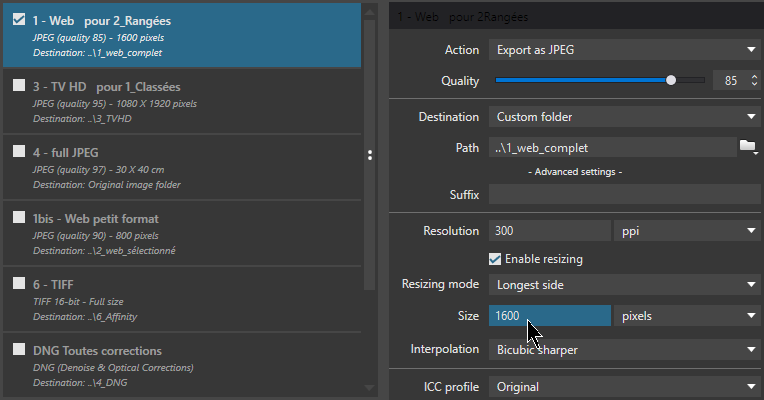
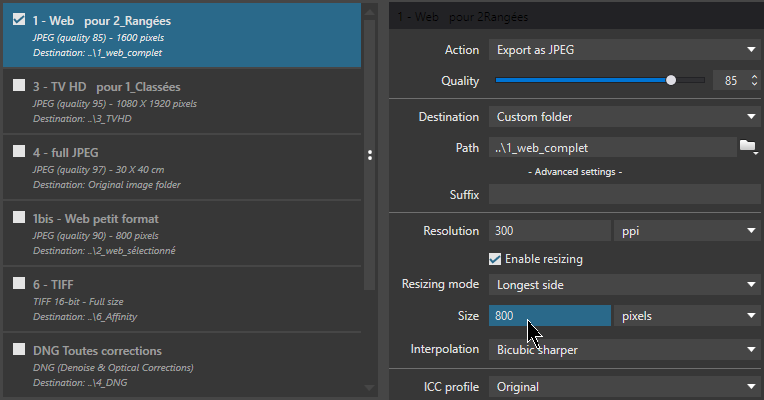
The “Dimensions” field filled in here corresponds to a horizontal definition of 1600 px then 800 px.
The first image is defined by 4 times more pixels, the file is 3 times bigger (compression effect).
For a screen display:
The optimal definition is a 1:1 ratio between the dimensions of the digital image and those of the screen. Thus, each pixel of the screen displays a single pixel of the image without approximation.
This equality theoretically optimizes the quality of the images for a full-screen display. The definition is adapted to improve reading fluidity (loading time for each image) consistent with two generalizations.
– The viewing distance of a screen is 1.6 to 3.5 times the diagonal.
– We observe that a zoom ratio of 300% (2x) does not present visually perceptible degradations.
For computer display (mail or social media), the necessary dimensions are much smaller and sometimes imposed.
Dimensions of social media images
For printing:
In US and imperial customary dimensions, we ensure that the definition (in pixels) of the image is, at least, the product of the dimensions (in inches) of the photographic print by the resolution (in DPI) of the printer
– For 7 x 5″ paper printed at 300 DPI, a 2100 x 1500 px digital image is sufficient.
In metric dimensions, ensure that the definition (in pixels) of the image is at least 100 times greater than the dimensions (in cm) of the image.
– For a paper medium of 18 x 13 cm, an image of 1800 x 1300 pixels is sufficient.
Note that the resolution considered in this equation is 254 DPI.
We have seen that a professional printer prints with a lower resolution. However, care should be taken to provide him with a satisfactory file at a resolution of 250 to 300 DPI.
Illustrations and tools here
https://www.cambridgeincolour.com/tutorials/digital-photo-enlargement.htm
Why fill in the resolution of an image to export ?
As we have seen, the variable on which to pay attention is the definition.
When resizing in pixels, the resolution value is only indicative.
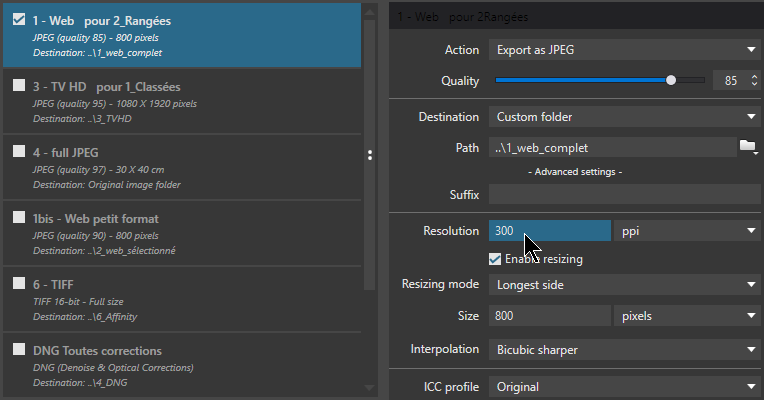
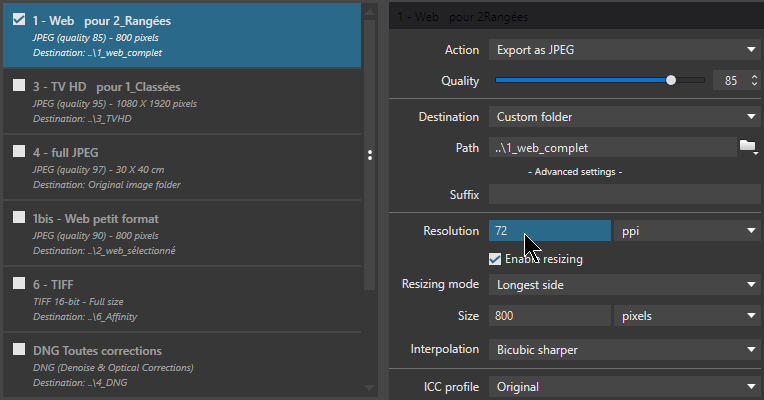
The request here is to resize the image in pixels (800px wide). The “Resolution” field filled in, at 300 DPI then 72 DPI, is an indication which has no effect on the dimensions of the image.
Both files have the same size and definition, only the Resolution metadata field is different.
DTP software and some word processors respect this indication during import.
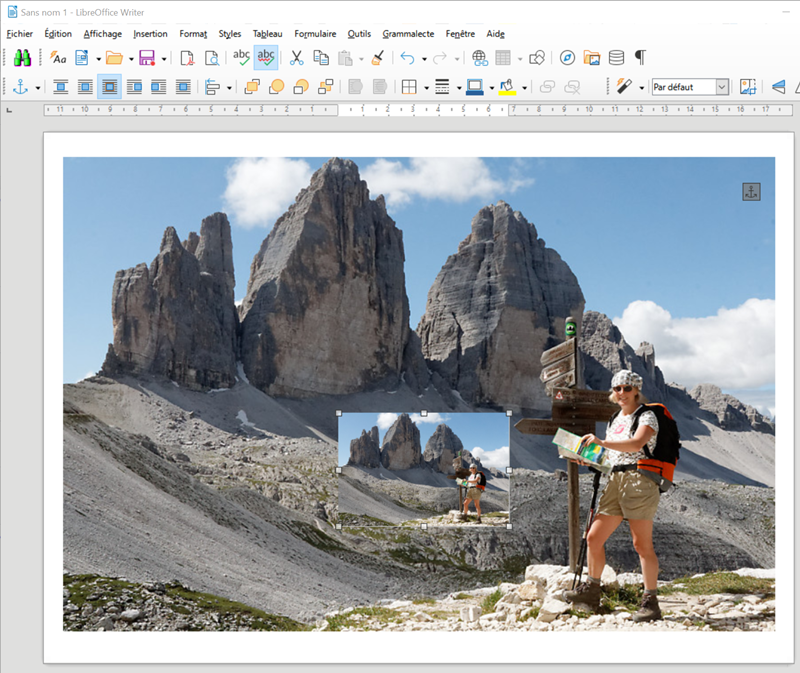
The illustration shows the two versions of the image at 72 and 300 DPI imported into LibreOffice.
The first version of 800 px wide with a resolution of 72 DPI measures 11.11″ = 28.22 cm.
The size of the two images can then be modified to the same dimensions (50% for one, 400% for the second) with the same quality since their definition is equivalent.
Do I need to fill in the resolution ?
The Resolution field of the PhotoLab export dialog box must be filled in if you want to optimize the size of the file intended for printing on a medium with known dimensions.
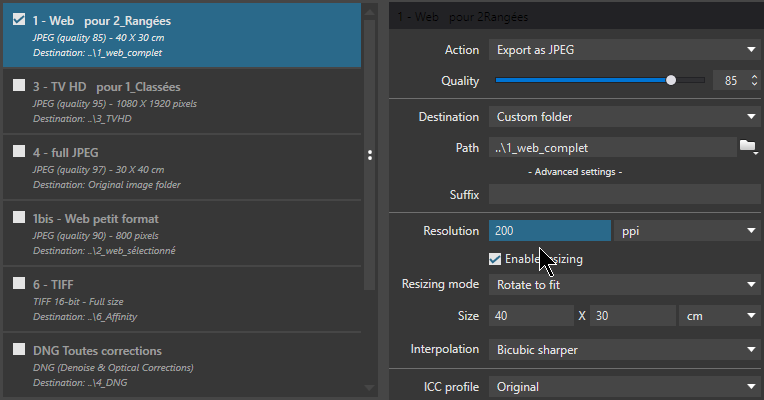
As expected, the horizontal definition of the illustration image is: (40 cm / 2.54) x 200 DPI = 3150 px.
The JPEG file compressed in quality 95% is 4.6 MB.
To the question: Should the resolution be entered when resizing ?
The answer is no.
This information is marginal since the only necessary and indispensable information is the definition.
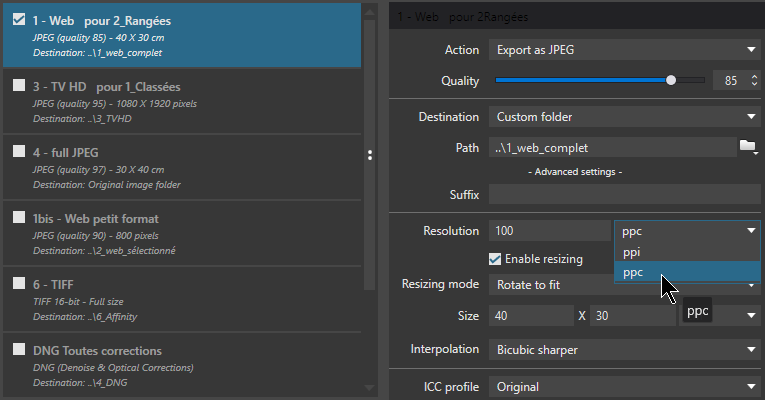
PhotoLab offers a variant of resolution expressed in DPI (dots per cm) which is confusing.
Article translated by Gautier Andreotti
TuToDxO.com – All rights reserved – tous droits réservés.