The ReShape function (introduced with ViewPoint 4) has been completely revised in this new release.
ReShape Fusion is ViewPoint’s local version of geometric corrections.
It is presented here integrated into Photolab.
It takes practice to master this powerful and precise function.
The following illustrations were produced too quickly 🙁
– The function asks you to define a group of points on a grid.
Geometric correction is performed according to this selection only.
Three local reshaping methods are available:
* Free transform: Enables a selection of points to be moved, rotated or scaled (enlarged).
– Select a set of points
– Select mode, then tool
– Move or change rectangle size
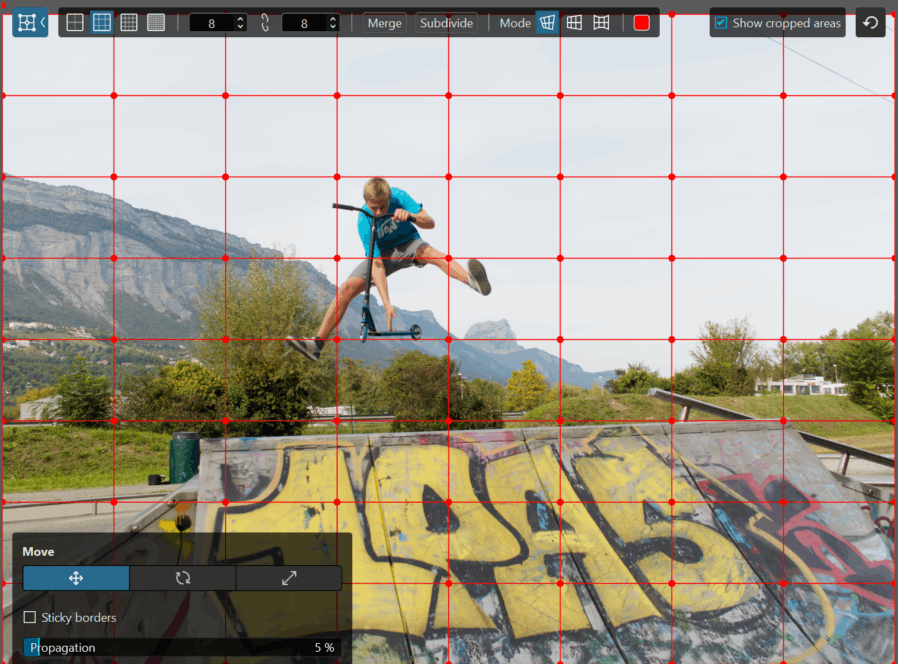
Free transform mode – Move
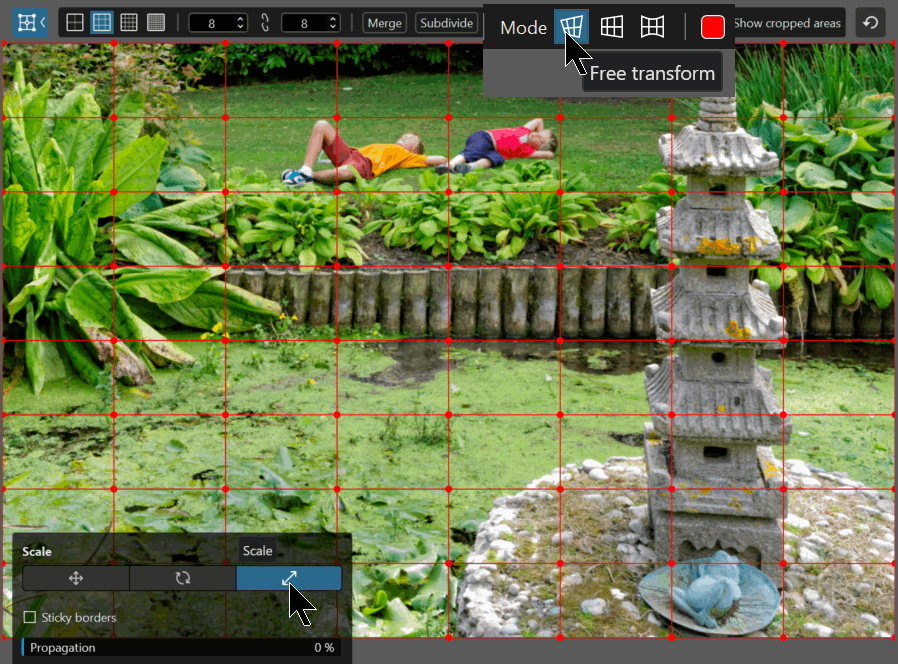
Free transform mode – Scale
The two new modes provide local access to ViewPoint features already available in the global version.
* Perspective : Allows you to locally straighten horizon and verticality, force parallel lines and adjust local perspective in 8 points.
– No need to select points
– Draw lines to define horizontality or verticality
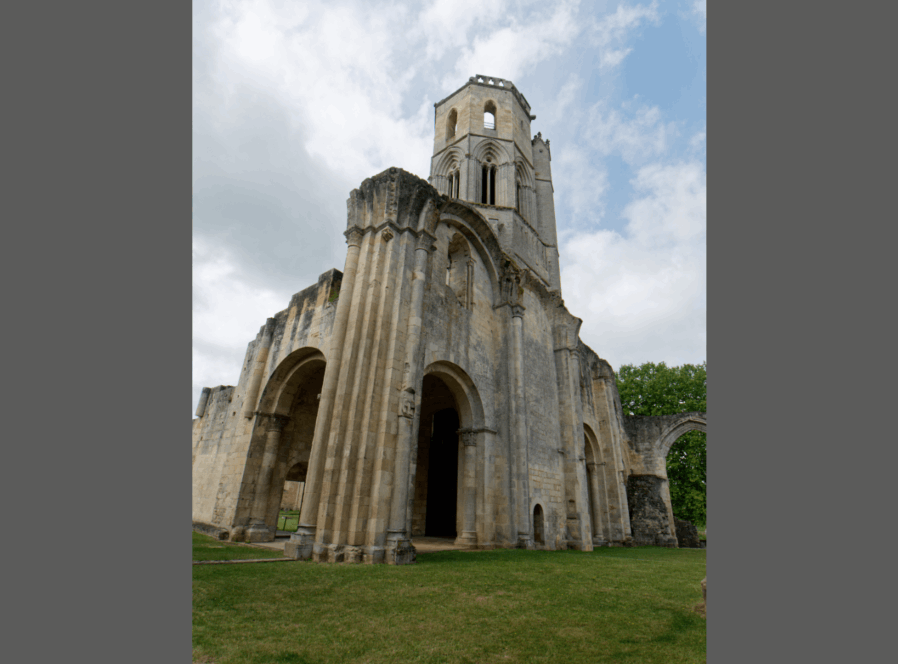
Perspective mode – Force parallel
Pay attention to line length. It influences the scope of the correction.
* Volume deformation: Correct the anamorphosis just in the affected area using horizontal/vertical and diagonal adjustments.
– Select a set of points
– Select deformation Horizontal / vertical or diagonal
– Activate cursors, correction is previewed
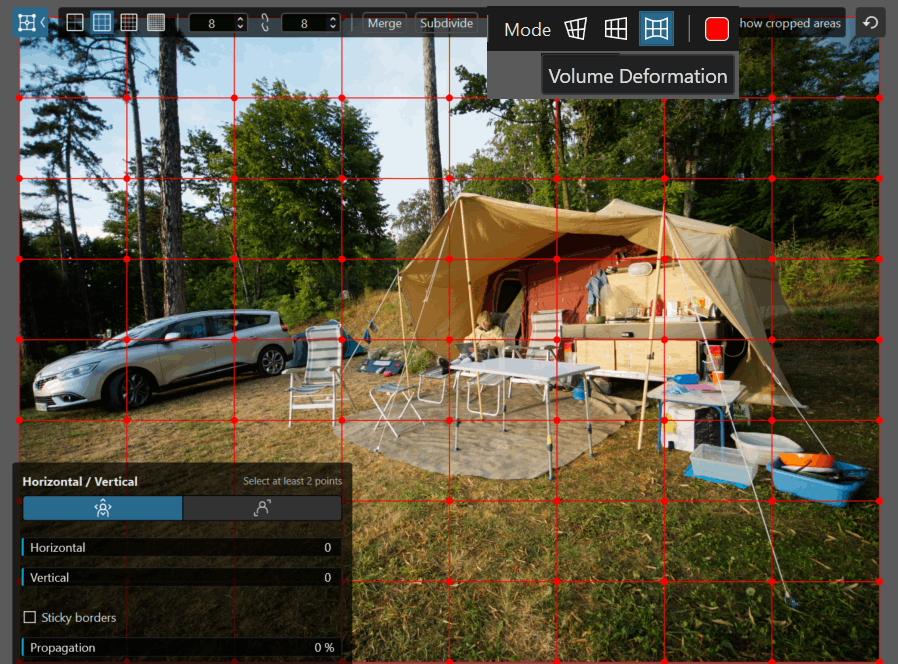
Volume mode – Force parallels
– The propagation option allows the effect to be spread outside the selection of points.
It frees you from a steep straight line between points.
It is better to limit the size of the box (and to subdivide the grid).
The propagation effect is previewed before being applied. The radius of action, depending on intensity, is represented by a color gradient.
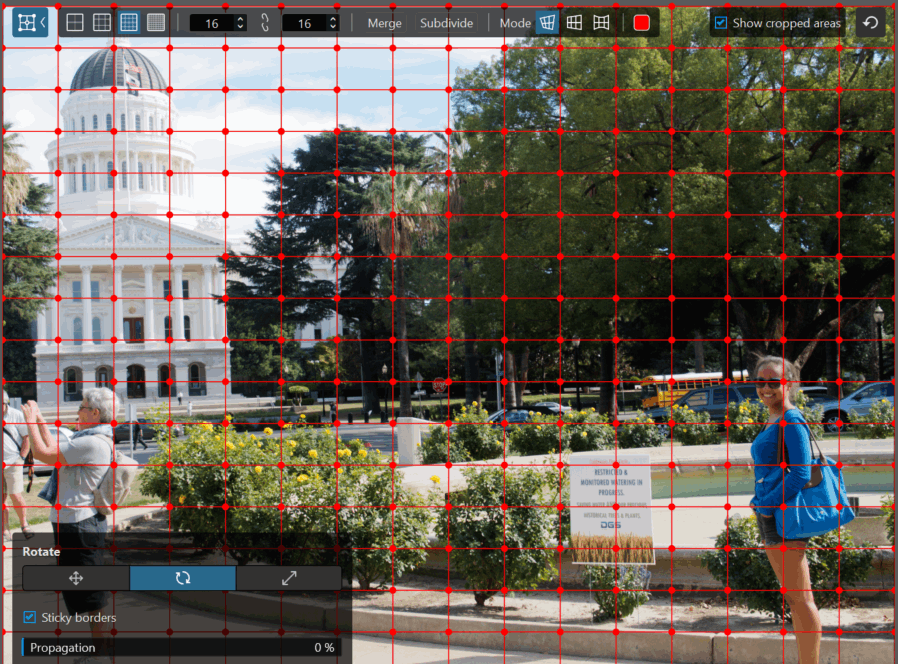
– The grid pitch can now be revised (divided or doubled), using the Merge and Subdivide buttons, without losing the work already done.
– The Sticky borders option prevents the creation of black areas at the edges of the image. Strong cropping of the image is now limited.
By using it on the entire grid (equivalent to a global correction) it preserves the maximum surface area of the original image.
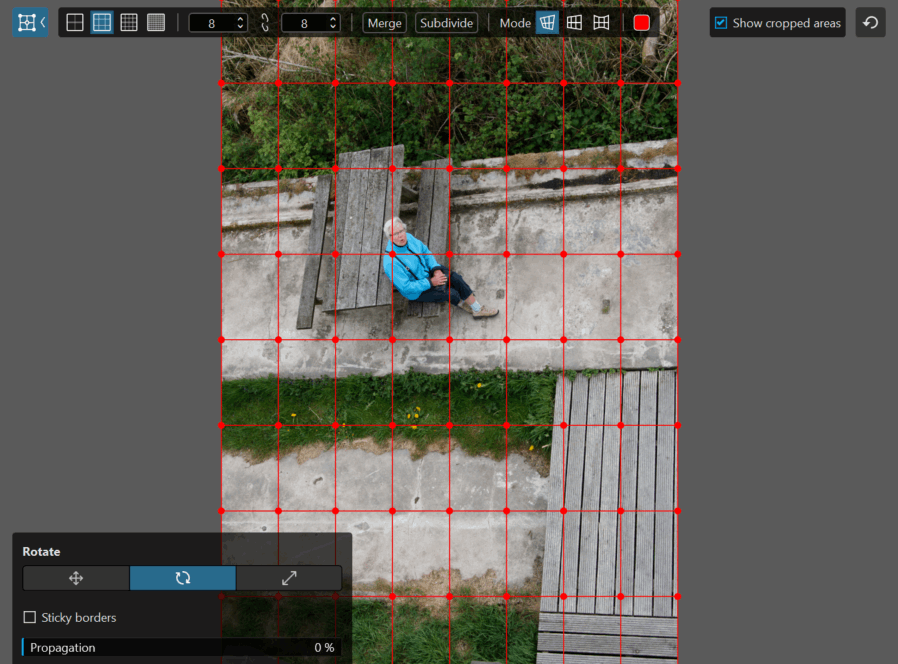
This magnetic borders option solves the problem of black triangles in the global version, which sometimes requires severe cropping.
It might be a good idea to always correct the geometry with this new tool; ReShape fusion.
Complex corrections require a combination of corrections.
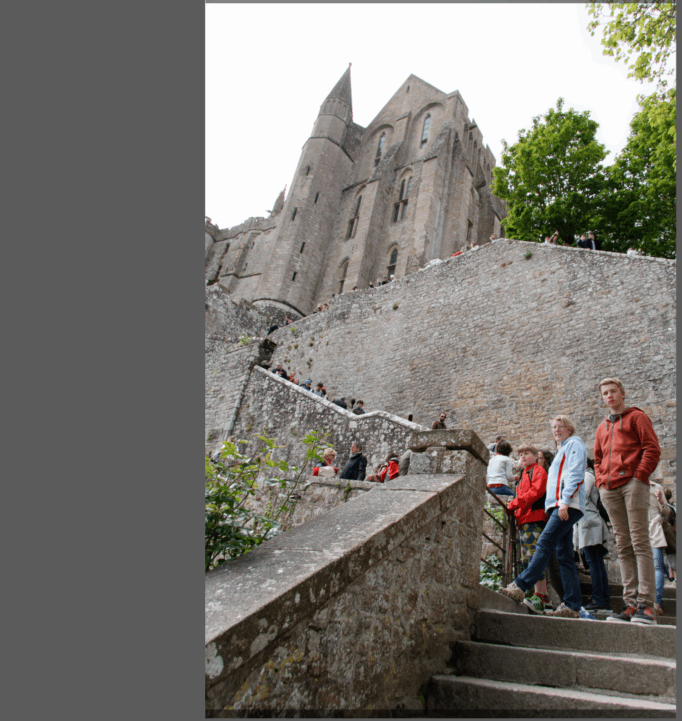
Once an image has been modified with ReShape Fusion, pressing the Compare button, when the function is no longer active, only gives a result with the No Correction (NO geometry) option.
TuToDxO.com – All rights reserved – tous droits réservés.

1 Comment
John M · 2024,October 16 at 10:25 am
Great examples, Pascal !